Running Linux in a VM
Hardware Requirements
You need a system with virtualization (VT-d), at least 4GB of RAM, and 40GB of free hard drive space in order to run Linux in a VM. If you want to download and compile the kernel, you may need additional space of up to 20GB.
Download Debian
Download link to Get a recent version of Debian.
Install Libvirt/Virtual-Manager Virtualizer
Instructions for Debian OS:
Install the needed packages:
sudo apt-get install qemu-kvm libvirt-clients libvirt-daemon-system virt-manager ebtables
Add your user to libvirt group:
sudo adduser user libvirt
Configure libvirt:
virsh --connect=qemu:///system net-start default virsh --connect=qemu:///system net-autostart default
Debian setup link Further Debian Setup and Help Page.
Instructions for Archlinux:
Install needed packages:
sudo pacman -S virt-manager libvirt ebtables dnsmasq qemu
Add your user to kvm group:
sudo adduser user kvm
Archlinux setup page See this link for further setup instructions.
Setup Virt Machine Manager
Start Virtual Machine Manager from Application Menu
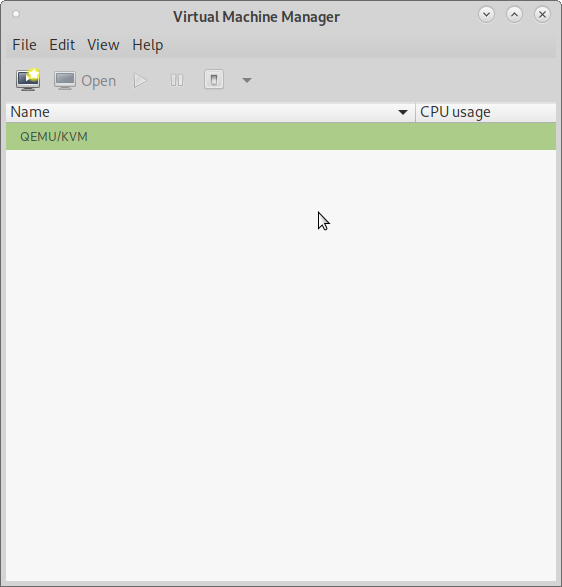
1) Click on "Create a new virtual machine" button for new VM creation
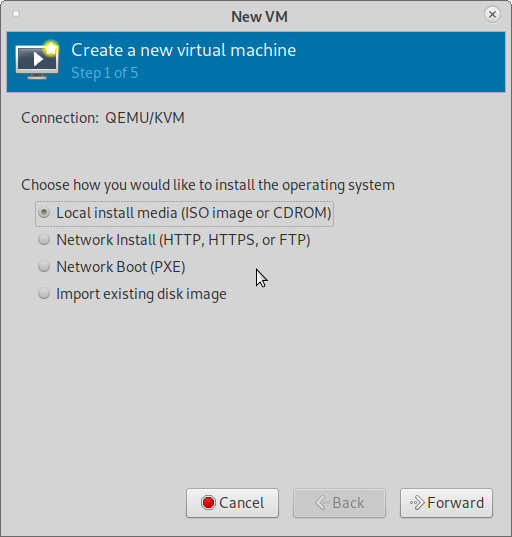
Choose install media (ISO image or CDROM) for installation of downloaded Linux Distro ISO image.
2) Browse and choose the Linux Distro ISO image
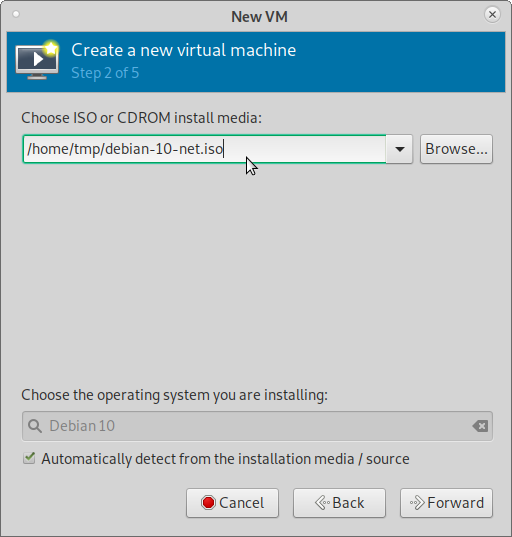
3) Set Your required Memory and CPU settings for the VM (Guest OS)
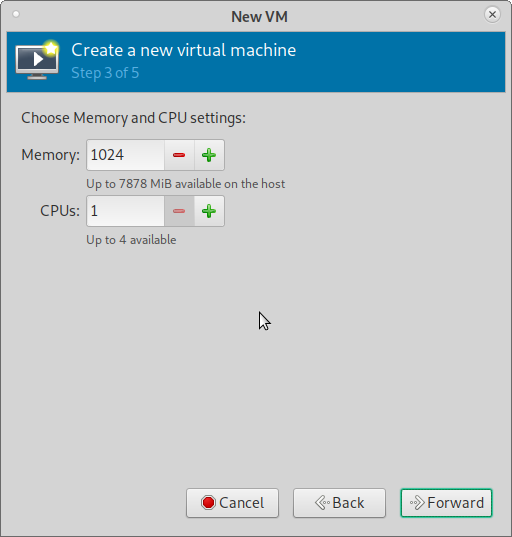
4) Enable and Create a storage space for the VM (Guest OS)
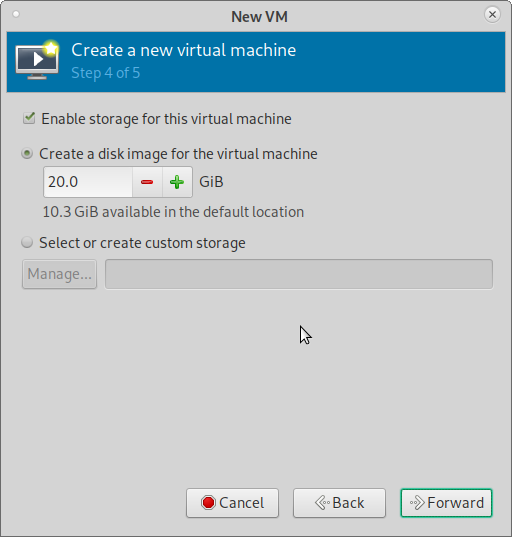
5) Ready to begin the installation
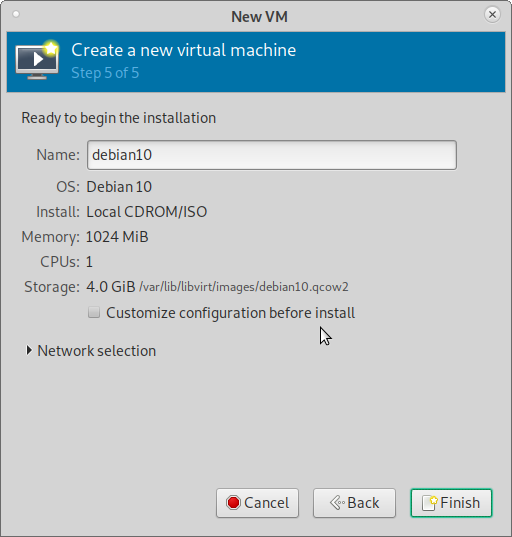
Shows the settings you chose.
Put a Name for the VM as you like (App suggests one by default)
Press Finish Button. It creates the VM and boots into it and starts the Linux Distro OS installation.
6) Example Linux Distro OS Install Start Screen

7) Example Installed Guest OS Boot Screen
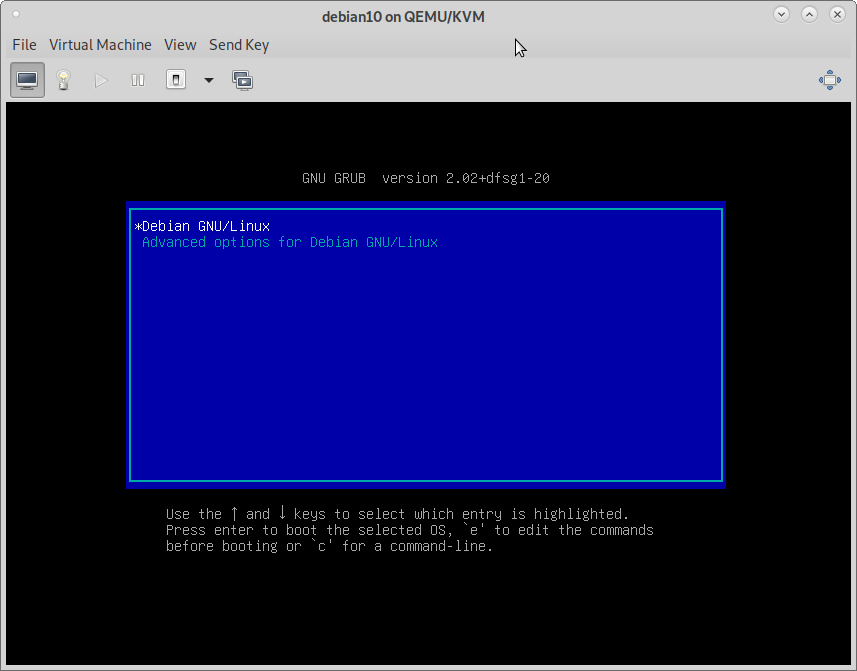
8) You can know the assigned IP Address for the Guest OS
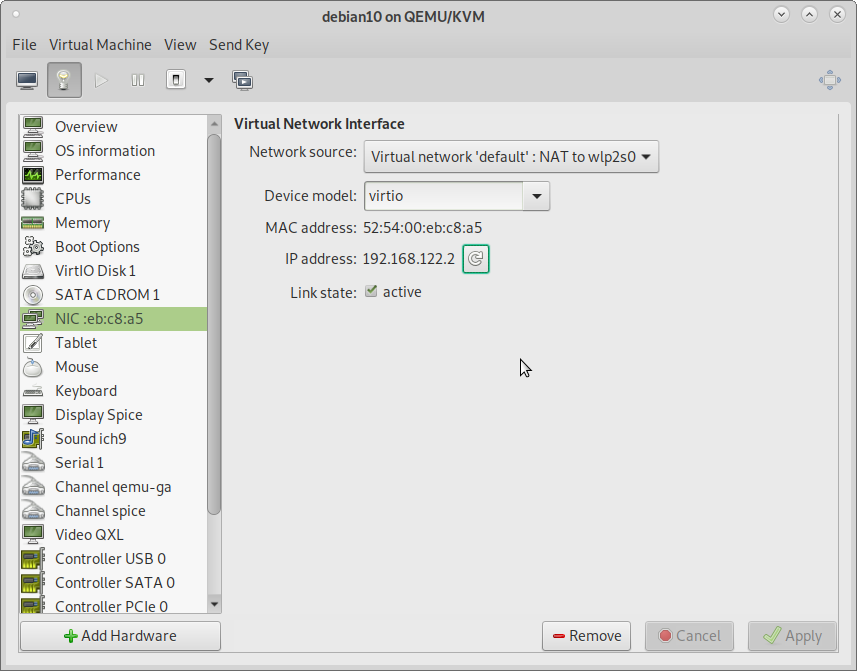
Find your Guest's IP address in "Show virtual hardware details" menu in NIC option. If IP address is not shown click refresh button and get it. Mind that the Guest OS is running and network is up and running in guest.
IP address may be needed for ssh access to your Guest OS from host.
9) Trouble Shoot CDROM Issues
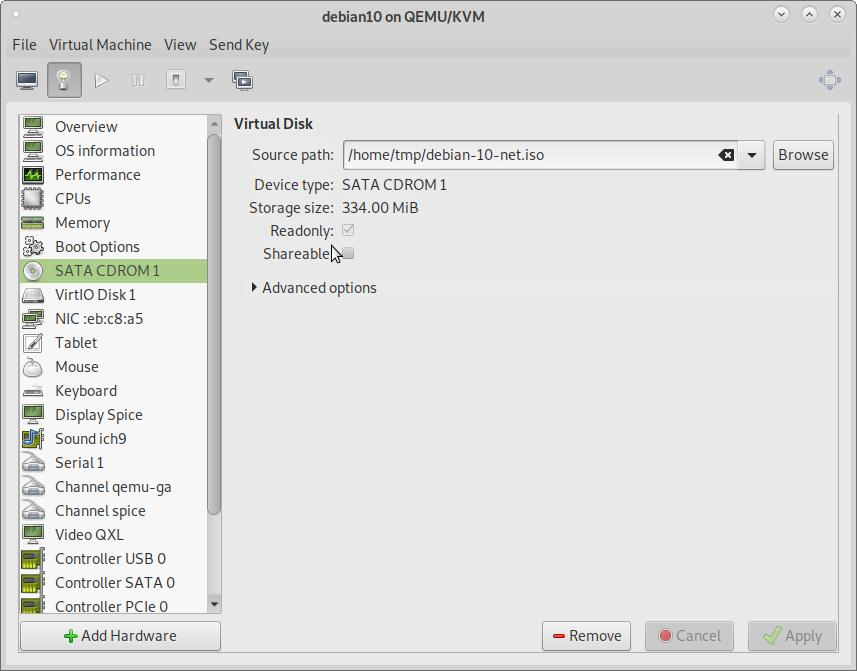
You can check if CDROM ISO image is present and if not browse and select it.
10) Trouble Shoot Boot Issues
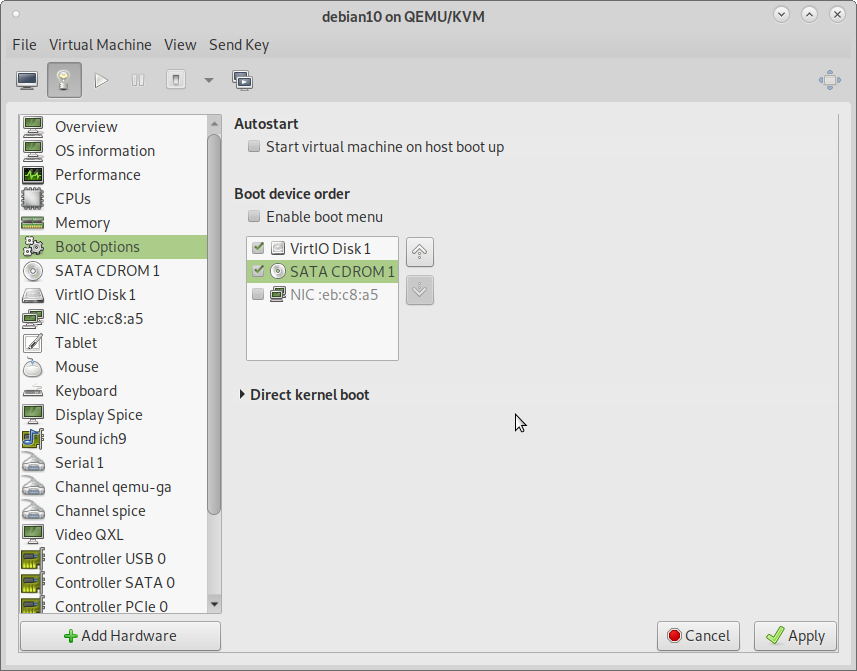
You can set devices to be bootable and the order of boot.
SSH Access
Install ssh (rsync) in both Host and Guest OS
Debian/Ubuntu install instructions:
sudo apt-get install ssh rsync
Find your Guest's IP Address in "Show virtual hardware details" menu in NIC option. If IP address is not shown click refresh button and get it. Mind that the Guest OS is running and network is up and running in guest.
For SSH access to Guest OS run:
ssh -p 22 user@ip_address_of_guest
You can access guests with their hostnames. See this link for instructions for Debian.